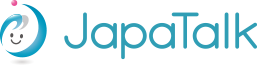IMPORTANT: JapaTalk Moving from Skype to Microsoft Teams
Dear JapaTalk Users,
As Skype will end its service in May this year, JapaTalk has started using Microsoft Teams (Free Version) for video calls from April 10th.
-----------------------------------
[Simple Migration Steps]
1. Get Microsoft Teams (Free Version)
for iOS / on Google Play
It may be pre-installed on Windows 11.
2. Log in to Teams using your Skype ID (or Microsoft ID)
3. Change your display name in Teams to your JapaTalk name (to help the teacher find you easily.)
(Click the account icon in the upper right corner of the Teams screen. When you hover over your name, a pencil icon will appear. Click it to edit your display name.)
4. When booking with a new teacher, open the teacher's Teams invitation link and send a message via Teams.
(If the new teacher still uses their Skype name, please contact them via Skype)
-------------------------------------
About the Teams Migration
When you log in to Microsoft Teams with your Skype ID, your Skype contacts and chat history should appear there.
If you already have Skype contact with your teacher, you can continue chatting and having video lessons smoothly on Teams. For new teachers, you'll need to use Teams invitation links to connect.
[Reference] Youtube video: Moving from Skype to Microsoft Teams.
JapaTalk Migration Schedule
- Once Teams fully integrates Skype contacts, you can start having lessons on Teams with teachers you already know from Skype.
- From April 10th, we will change the "Skype Name" field to "Teams invitation link" field in your JapaTalk profile.
- Please get your invitation link from Teams and add it to your JapaTalk profile.
- After April 10th, bookings with new teachers will require Teams invitation links.
- After either person accepts the contact request, the contact will appear in your Teams chat.
[Reference] How to Use Microsoft Teams
Note: Skype will be available until May 5th, so you can still have lessons via Skype with teachers you've already connected with. After that date, please make sure you've switched to Teams.
How to Get Your Teams Invitation Link
Click the "Invite to Teams" button at the bottom of your Teams chat screen and copy the link.
(If using the mobile app, tap your profile icon, select 'Invite to Teams,' and copy the URL to paste into your JapaTalk invitation link field. (After April 10th))
Important Notes
- If you don't want to share your Microsoft Teams account ID (email address) with teachers, set your email to private in Teams settings. (Settings → Privacy → Your profile → Manage profile)
- Video calls may have a 60-minute limit. If the call drops, please reconnect.
- Please use the same name in Teams as you registered with on JapaTalk. This makes it easier for teachers to find you.
- Be careful about contact requests from people you don't know.
- You don't need to import contacts from your PC or smartphone into Teams.
If you cannot connect through Teams, please use Whereby as an alternative.
Please add @japatalk.com to your email app's filter or whitelist to make sure you receive messages from JapaTalk teachers.
Thank you for your cooperation with this transition.
JapaTalk Team
Q. I don't know how to change my display name in Teams.
A. Click on the account icon in the upper right corner of the screen, and when you hover over your name, a pencil icon will appear. Click on it to edit your display name.
Q. The Skype contact list that was displayed in Teams is no longer showing.
A. Please try restarting Teams.
Q. When I click on a Teams invitation link, it shows that I cannot chat.
A. Please sign in again and try once more.